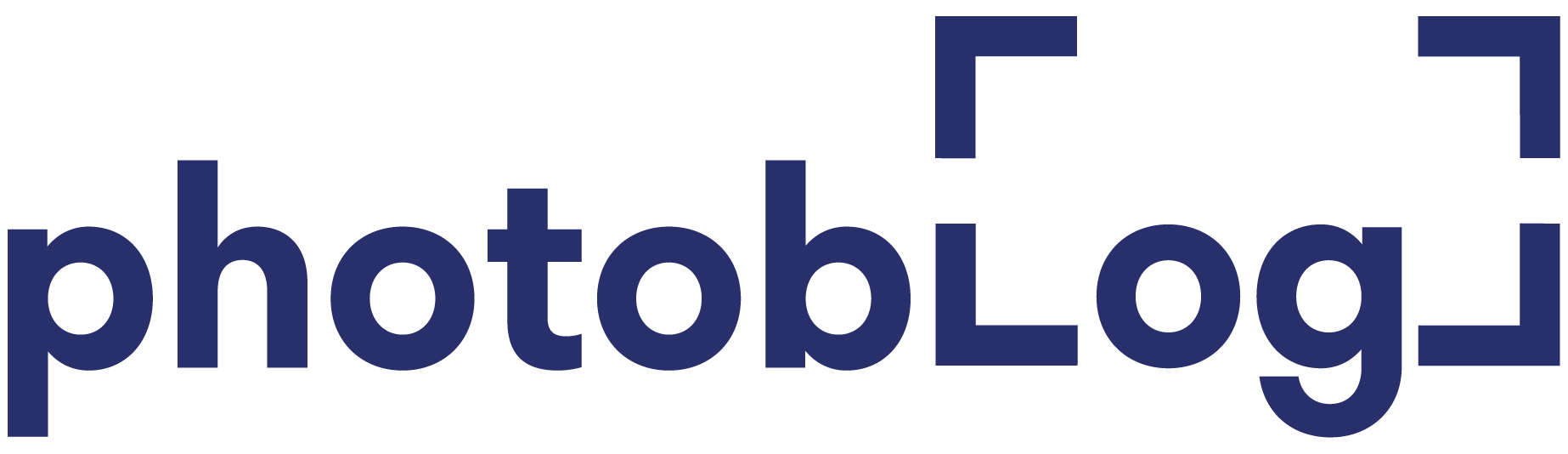Learning to edit using photoshop, lightroom, or any other photo editing software, in general, can seem overwhelming and arduous. You’ll learn many different ways to enhance your photos like, how to color balance your photos, how to properly expose the lighting, saturation and vibrance, and etc. An underrated and very powerful adjustment you can use in photo editing software is the tone curve.
The tone curve is like the “levels” adjustment but much more versatile and powerful. The tone curve can, in simple terms, make the blacks blacker, and the whites whiter. Utilizing the tone curve to its fullest capabilities can allow it to emphasize different elements within your photo. You can add contrast, depth, vibrance, lights, or darks to your photo. There is the option to fade your photo and much more.
One of these photos has been adjusted using strictly the tone curve and nothing else. On the bottom, is the original photo and on the top, is the edited version. I went for a more muted and cold look and feel to the
 photo. I was able to get a very good head-start just using the tone curve. And as you can see, the curve that I made was simple but efficient to the effect I wanted to achieve.
photo. I was able to get a very good head-start just using the tone curve. And as you can see, the curve that I made was simple but efficient to the effect I wanted to achieve.
While getting used to using the tone curve might take some time, photoshop has a few features that can help you “cheat the system” so to say.
The first icon at the top will allow you to use your mouse cursor to sample a certain area and change the entire RGB curve by moving the mouse up and down. The next three icons down are for specific parts of the curve for you to move with your mouse. The first one focuses on the shadows or darks, then the second one focuses on the mid-tones, and the last of the three ![]() focuses on the highlights or whites. The squiggly line icon is the standard way to use the tone curve by allowing you to place dots on the line and move those dots to form the curve. The pencil icon allows you to draw the curve that you wish to have.
focuses on the highlights or whites. The squiggly line icon is the standard way to use the tone curve by allowing you to place dots on the line and move those dots to form the curve. The pencil icon allows you to draw the curve that you wish to have.
All in all, the tone curve is definitely a skill you need to master if you want to step up your photo editing game.
For more information about the tone curve, click the link below.