Between Tuning up your AV Tactics, and Pro Cam’ing your next web conference, there is a growing third avenue to bring in better, pro, optics as your webcam to elevate your next video call. iPhone don’t have a native way to just plug-and-play to become a webcam, but there are two growing avenues.
iOS as your Web Cam:

HDMI to USB adpater 
AirMix Solo settings for clean HDMI
Sometime the best camera, is the one you always have on you right? So, with that iPhone you might tote with you, it too can become your pro optics for that next web-conference or presentation.
Two approaches; using an HDMI to USB adapter + an app to produce “Clean HDMI” out as a physical USB web cam. OR using a dedicated app that turns your iPhone into a virtual camera.
Using an adapter
Adapter + App
If you wanted to bypass the HDMI all together, more and more there are options for connecting your iPhone directly to your Mac using the Lightning cable. But, in most cases this treats your iPhone as a ‘Virtual Camera’ where a piece of software is needed to relay your phone as a camera to your computer as opposed to being seen as a physical camera. What this means in non-geek-speak is if you Teams for the Mac, this method doesn’t work at this time due to Microsoft’s update earlier in the year.
Camo by Reincubate:

- Free iOS app:
https://apps.apple.com/app/reincubate-camo/id1514199064 - And the $39.99 Mac /PC client (free with limited features and 720p resolution)
https://reincubate.com/camo/#downloads
OBS Virtual Cam MAC:
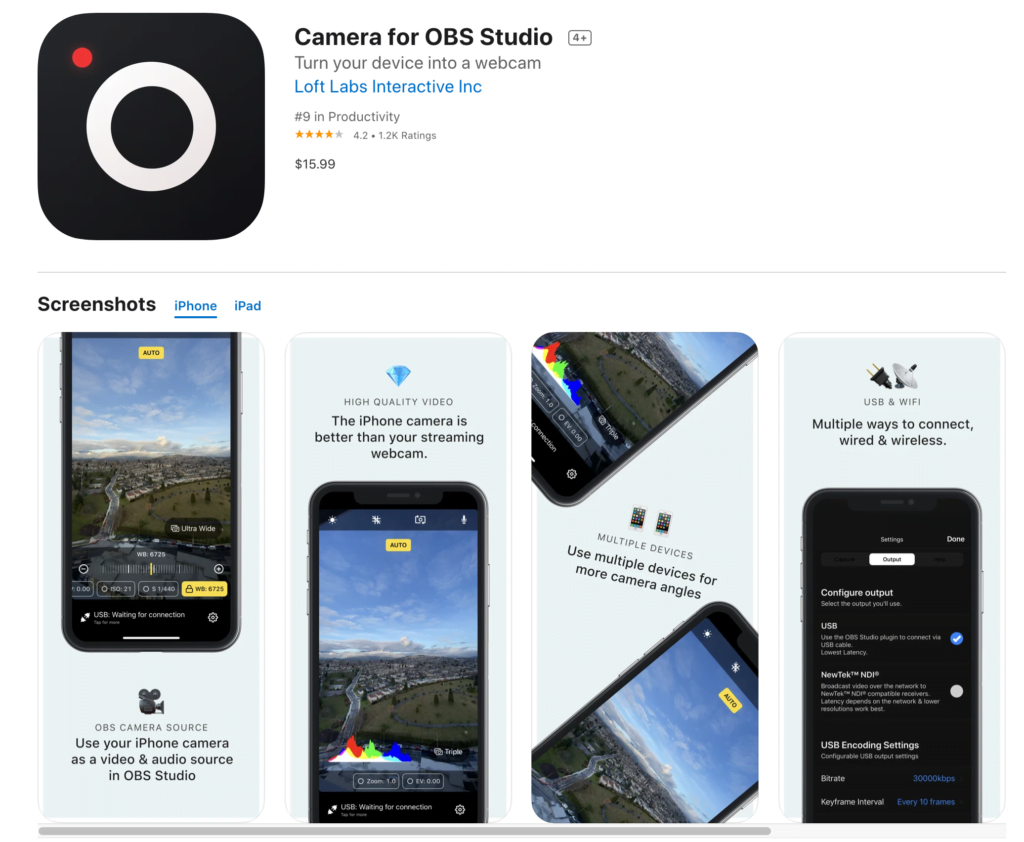
- $15.99 app for iOS
https://apps.apple.com/us/app/obs-studio-iphone-video-source/id1352834008?ct=Landing%20Page&ls=1 - And the Free Mac OBS plugin
https://obs.camera/docs/getting-started/ios-camera-plugin-usb/


You must be logged in to post a comment.