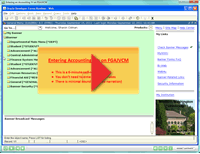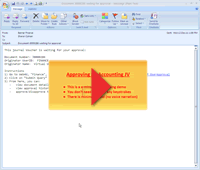Address Type
- EM – External mailing address for off-campus employees
- OF – WWU Office address. Includes department name and mail stop.
- W2 – Address to which the employee’s W2 is mailed. This is restricted data.
Adjusted Service Date
- Permanent Classified Staff – This date will match Current Hire date unless:
- An employee has had prior state service with NO break in service and/or
- The employee has leave without pay that exceeds more than 10 working days in a calendar month, excluding cyclic leave and approved workers comp up to 6 months.
- All Others – This date will match the Current Hire date.
- This date drives the accrual rates for classified staff and serves as the anniversary date for all permanent employee classes except faculty.
Budget Type (Position Definition Form)
- P – Permanent
- T – Temporary
Budget Type (Position Budget Form)
Classified Staff
- Western Classified Staff positions are non-faculty positions governed by a labor contract that specifies the terms and conditions of employment. A Classified Staff member is an employee who provides support services for the efficient and effective operation of Western in areas that include office-clerical, custodial, maintenance, operations, campus police, information technology, procurement, fiscal, and engineering.
- Includes the C1, C2 and C3 employee classes
Current Hire Date
- Permanent Employees – The date employee began most current permanent employment with Western. This date will match the Original Hire date except for when:
- The employee worked previously for Western, terminated, and then rehired, by which the current hire date will become the re-hire date, and/or
- The employee began as a temporary employee and then became a permanent employee by which the date of hire in the permanent position will become the current hire date.
- Temporary Employees – The date employee began most current temporary employment with Western. This date will match the Original Hire date except for when the employee worked previously for Western, terminated, and then rehired, by which the current hire date will become the re-hire date.
Employee Class (employee, job, position)
- C1 – Classified Staff; Permanent, Full-Time, Salaried
- C2 – Classified Staff; Permanent, Part-Time, Salaried
- C3 – Classified Staff; Temporary, Hourly
- E1 – Professional Staff; Permanent, Full-Time, Salaried
- E2 – Professional Staff; Permanent, Part-Time, Salaried
- E3 – Professional Staff; Temporary, Hourly
- E4 – Professional Staff; Temporary, Salaried
- E5 – Executive Officer
- E6 – Associate Dean
- F1 – Faculty Permanent, Full-Time 9-10 month, Salaried
- F2 – Faculty Permanent, Part-Time 9-10 month, Salaried
- F3 – Faculty Temporary, Part-Time, Salaried
- F4 – Faculty Temporary, Part-Time, Hourly
- L1 – Librarian; Permanent, Full-Time, Salaried
- L2 – Librarian; Permanent, Part-Time, Salaried
- L3 – Librarian; Temporary, Part-Time, Salaried
- M1 – Americorps
- N1 – Non Employee
- R1 – Supplemental Retirees
- S1 – Student Hourly
- S2 – Student Salaried
- S3 – Graduate TAs & RAs, Salaried
- S4 – Graduate Research Assistant
- S5 – Work Study Student, Hourly
Employee class is the class associated with an individual’s employee record. Job class is the class that is associated with a job. Position employee class is the class associated with a position record.
Executive Office & Associate Dean
- Executive Officers include the President, Provost, Vice Presidents, Vice Provosts, College Deans, Associate/Assistant Vice Presidents, Associate/Assistant Deans, and Senior Executive Assistant to the President.
Faculty
- Faculty employees perform academic duties in the areas of teaching, research, and service. Position titles include Professor, Instructor, and Visiting Faculty.
- Includes the F1, F2, F3 and F4 employee classes.
First Work Date
FLSA Exempt Indicator
Checked or “Y” indicates the position is exempt from overtime.
FLSA Exemption Reason
- CP – Creative Professional
- CR – Computer Related Occupations
- EX – Executive Exemption
- LP – Learned Professional
- NE – Non-Exempt
- NS – Non-Exempt due to Salary
- RD – Resident Director
- TR – Teacher/Highly Compensated
I9 Form Indicator
- E – Exempt
- N – Not Received
- R – Received
- T – Temporary
- Y – None
Job Status
A – Active
- B – Leave without pay with benefits
- L – Leave without pay without benefits
- F – Leave with full pay and benefits
- P – Leave with partial pay and benefits
- T – Terminated
Last Work Date
- Permanent Employees – This is the last day a permanent employee worked at WWU. If rehired as a permanent employee, this date will be removed. If rehired as a temporary, this date will remain.
- Temporary Employees – Remains blank unless, the employee was a prior permanent employee.
Leave Type
- COMP – Comp Time Taken
- CSD – Community Service Day
- HOLC – Holiday Comp Taken
- PER – Personal Holiday
- PLV – Personal Leave Day
- SHR – Shared Leave
- SICK – Sick Leave
- VAC – Vacation Leave
- WTR – Winter Break Day
- WSL – WA State Sick Leave
Librarian
Includes the L1, L2 and L3 employee classes.
Original Hire Date
The date employee began employment of any kind with Western. This does not include student employment or non-employee status.
Permanent Classified Staff
Includes the C1 and C2 employee classes.
Permanent Employees
Includes the C1, C2, E1, E2, E5, F1, F2, L1 and L2 employee classes.
Permanent Faculty
Includes the F1 and F2 employee classes.
Permanent Librarian
Includes the L1 and L2 employee classes.
Permanent Professional Staff
Includes the E1 and E2 employee classes.
Permanent Staff
Includes the C1, C2, E1, E2, and E5 employee classes.
Position Budget Status
- A “Active” — Data has been entered for position budget.
- The only status that allows a job to be assigned
- C “Cancelled” — Position will no longer be used, however, this status is revocable and the position may be reactivated if necessary.
- Can NOT have an active job and Cancel the position
- Can NOT assign a job to a Cancelled position
- F “Frozen” — The intent would be to reactivate the position in the future. (e.g. Hiring Freeze) If vacant, cannot fill. If filled, cannot refill if current incumbent vacates.
- Can have an active job and Freeze the position
- Can NOT assign a job to a Frozen position
- I “Inactive” — Data has NOT been entered for position budget.
- Can NOT assign a job to an Inactive position
Professional Staff
- Western Professional Staff positions are non-faculty positions that are exempted from civil service rules (RCW 41.06.070) and instead covered by the Professional Staff Handbook. A Professional Staff member is an employee who provides leadership, management, and/or program direction in collaboration with executive administration, faculty, and classified staff in the areas that include professional instruction, research, university infrastructure, and the student learning experience. Examples of professional staff positions include Directors, Assistant Directors, Managers and Counselors.
- Includes the E1, E2, E3 and E4 employee classes.
Seniority Date
- Permanent Classified Staff – This date will match the Current Hire date unless: (NO Prior State Service) (See Note)
- An employee has had military service where the date will be adjusted up to a maximum of 5 years, and/or
- Leave with out pay conditions occur on a day-to-day basis, excluding cyclic leave and approved workers comp up to 6 months and military as required by law.
- A Classified Staff changes bargaining units where this date will change as stated below per each Bargaining Unit.
- Note: Seniority dates are defined in bargaining unit agreements.
- All Others – This date will match the Current Hire date.
Student Employees
- Student Employee positions are held by students of Western and may include work study, graduate assistants, and other support positions on campus.
Temporary Classified Staff
Includes the C3 employee class.
Temporary Employees
- Western employs staff in a variety of temporary appointments that are limited in the number of hours or months that may be worked in a specified period.
- Includes the C3, E3, and E4 employee classes.
Temporary Faculty
Includes the F3 and F4 employee classes.
Temporary Librarian
Includes the L3 employee classes.
Temporary Professional Staff
Includes the E3 and E4 employee classes.
Temporary Staff
Includes the C3, E3 and E4 employee classes.
Termination Date
- Permanent Employees – The termination date may not match the actual employees last day of employment due to late adjustment to the employee’s job. If this happens, this date will be the last day in the pay period. See “Last Day Worked” for the correct last day of employment.